Many home service business owners log into their Google Ads account, only to be greeted by a frustratingly low optimization score. Even after spending time optimizing campaigns, that percentage just won’t budge.
Here’s the truth: Google’s optimization score is not always a reflection of your campaign’s true performance—and blindly following Google’s recommendations could actually hurt your results.
This guide breaks down what the optimization score really is, why it matters, and how to increase it strategically without wasting your ad budget.
What Is the Google Ads Optimization Score?
The optimization score is Google’s way of encouraging advertisers to stay active inside their accounts. The score ranges from 0% to 100% and is meant to show how well your campaigns align with Google’s recommendations.
While Google hasn’t officially confirmed this, many advertisers have noticed that keeping the score above 70% seems to help campaigns show more consistently.
Bottom line: A score under 70% might reduce your ad visibility, so it’s worth keeping an eye on.
Where to Find Your Optimization Score
- Log into your Google Ads account.
- Click on the campaign you want to review.
- In the top bar, you’ll see a percentage next to Optimization Score (e.g., “81.7%”).
Clicking on the score will take you to the Recommendations section, where Google suggests changes to improve your campaign performance—or so they say.
Don’t Accept All Recommendations Blindly
Here’s the biggest takeaway: do not accept all of Google’s recommendations automatically. Many of them are designed to increase ad spend, not necessarily to improve lead quality or ROI.
Let’s break down a few common suggestions and how to handle them:
1. Add Site Links to Your Ads (+6.1%)
In some cases, site links are helpful. But for home service campaigns that direct traffic to landing pages, they can be a distraction.
NOTE: Dismiss this if you’re using dedicated landing pages.
2. Measure Values for Your Conversions
For service-based businesses, the value of a conversion can vary dramatically from one client to the next.
NOTE: Dismiss this unless you have standardized service pricing.
3. Complete Advertiser Verification
This one is important.
✅ Complete it—it boosts trust and increases your score.
4. Improve Responsive Search Ads
This is usually a good suggestion, especially if Google is recommending stronger headlines or descriptions.
✅ Review and apply selectively.
5. Add New Keywords
Sometimes useful, but often includes broad or irrelevant terms.
✅ Manually review and only apply keywords that match your intent.
How to Dismiss a Recommendation
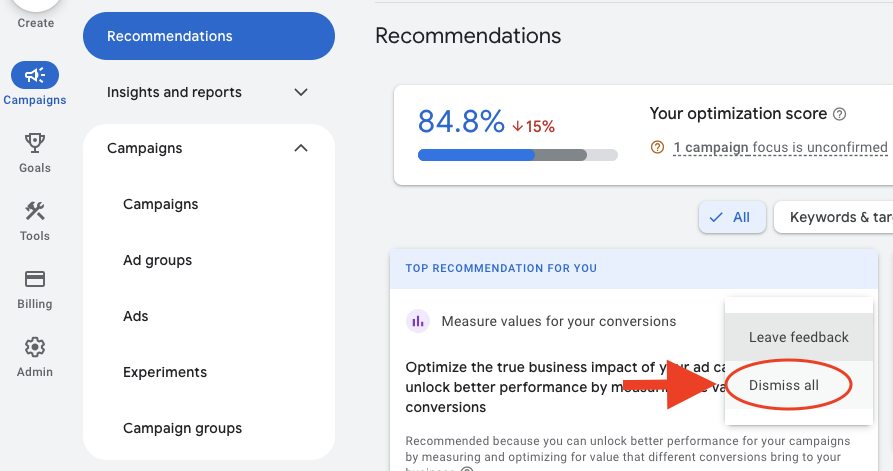
- Click “Recommendations” under “Campaign.”
- Click the three dots next to the recommendation.
- Select Dismiss All.
- Optionally, add a reason such as:
- “I’ll do it later”
- “I don’t think it will improve performance”
Each dismissal updates your optimization score without forcing you to apply changes that don’t fit your strategy.
Example: How a Score Jumped from 81% to 95% in Minutes
In one account, simply dismissing irrelevant recommendations brought the score up from 81.7% to 95%—without changing anything that would impact actual performance.
The final step to reach 100%?
- Complete advertiser verification
- Tweak responsive search ads based on real suggestions
This proves you can improve your score without spending more or derailing a well-structured campaign.
Final Tips to Maintain a Healthy Score
- Check monthly – Your score will shift as your campaign matures.
- Don’t obsess – Focus on lead quality, not just the number.
- Use it as a tool, not a rule – It’s a helpful signal, but not a measure of real-world success.
